Last year, I wrote a post about using Excel to keep a word bank. It was one of the most popular posts of 2014 and the template was downloaded over 2000 times.
I was thrilled by the amount of people that had found it useful.
However, towards the end of 2014 I had selfishly redesigned the Word Bank for my own personal language studies because I was going back into the classroom as a student to learn more Japanese.
I wanted new features that would help keep a track of my learning. This was going to be version 2.0 of the Word Bank.
- I wanted to keep a list of words I had learned, words I was still learning and words I hadn’t learned yet.
- I wanted the search card to be able to look at multiple lists.
- And I wanted to know approximately how many words I had learned compared to words I still had to study. (This was as much of a motivational aid to see the progress of my study.)
- I also wanted to keep it in a familiar format, so I could just copy and paste words into my new file.
The version that I made back then though was more specific to learning Japanese with boxes for Romaji, Kana, and Kanji. So, I went back to version 2.0 and redesigned it so that it could be used for any language.
The result of this work is Word Bank 2.13.
This video provides a short introduction to the template.
The video run time is 2 minutes.
Contents:
Why use a word bank?
A word bank is a useful resource for learning and reviewing vocabulary.
A word bank can build your vocabulary by encouraging you to look for synonyms and antonyms to words you already know and you practice using them by writing example sentences.
A word bank can help motivate you to study another language by giving you a real estimation of how much new language you have actually learned during your studies.
Finally, a word bank is useful for keeping a list of situation specific language. If you are learning a language for business or travel, it’s worth while keeping a list of useful phrases that can help you communicate what you need. I do.
Why do I use an Excel file?
I used to store my vocabulary and flash cards on my old android phone, but then I changed phones and I stopped using that particular app.
I didn’t like writing down words in a notebook because it was easy to get forget which page I wrote an important word on. I also wasn’t really prepared to put the effort into making an index.
I tried keeping a list in Word. I could find words easily, but I wanted something I could sort through and only show a minimal amount of data if I chose to.
Eventually, I tried an Excel file, which does have some benefits.
- You can use it completely offline. This is useful for classrooms with no, or unreliable connectivity.
- It is easy to search through old entries and sort words alphabetically.
- The word bank is easy to distribute. You can copy and paste vocabulary between files, e-mail the file, or store it on a cloud so it can be accessed from multiple devices.
- The file size is small and if data protection is an issue the file can be password protected.
Whether your word bank is paper based or digital, any kind of word bank is useful to help you learn a language.
Download
Click on Word Bank 2.13 to download the template.
After you have downloaded the template, open the Excel file.
Towards the lower left-hand corner there are four tabs. Search, Words, Lists and Statistics. Click on Words.

You will notice that there are 8 example entries on the Words sheet showing how the list is intended to be filled out.
Delete the example words and start adding your own vocabulary.
The word bank can be used as a study aid for any language.
Word Bank 2.1 – New Features
I wanted to keep a list of words I had learned, words I was still learning and words I hadn’t learned yet.

The Words sheet was previously known as the Data sheet in the first version of Word Bank.
I need to categorize my entries in order to separate my master list of words into four sub lists (learned, learning, not learned, to study).
I did this by adding a drop down list to the left of the entries. When you click on a cell, a box with an arrow appears in the lower-right hand corner of the cell. Click on this arrow and a list appears. There are three words in the list: Yes, Maybe, No.
Select Yes if you feel that you have learned the word. The cell will turn green.
Select Maybe if you feel that you are still learning the word and reviewing it will be helpful. The cell will turn yellow.
Select No if you feel that you have forgotten the word or you haven’t learned it properly yet and reviewing it will be necessary. The cell will turn red.
I wanted the search card to be able to look at multiple lists.
Go to the Lists sheet and you will notice that Excel will now separate those words into different color coded lists for you.
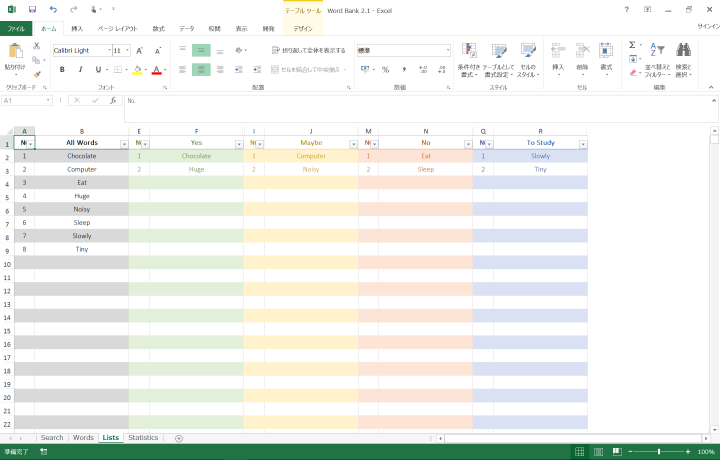
This sheet is protected because everything is automatically generated.
The grey column is a copy of your master list of words.
The green column lists all the words that you have learned and where you selected yes.
The yellow column lists all the words that you are still learning and where you selected maybe.
The red column lists all the words that you haven’t learned and where you selected no.
The blue column lists all the words where you haven’t yet selected a category for them. They may be future words to study.
The Search sheet was previously known as the Word Card sheet in the first version of Word Bank. I had to redesign the Search sheet slightly so that it would be able to search for vocabulary from the different lists.

Click on the cell at the top of the Search sheet and a drop down list appears. Select which list you want to search from.
Select All Words and the Entry drop down list will show every word you have entered into your list.
Select New Words and the Entry drop down list will show the words you have yet to study or categorize.
Select Learned and the Entry drop down list will show the words you have marked as yes.
Select Learning and the Entry drop down list will show the words you have marked as maybe.
Select Not learned and the Entry drop down list will show the words you have marked as no.
Update: A random function has been added, so you can randomly select a word from any list to test your knowledge.
The search form changes color to match the category you have chosen.

I wanted to know approximately how many words I had learned compared to words I still had to study.
The Statistics sheet has been updated to not only show the types of words you are learning, but it also displays the percentage of words you have learned. This was intended as a motivational device.
I wanted to visually show how many words I had studied compared to how many words I felt confident that I had learned. The idea being is that it would tell me if I had more words to study, more words to review or how much I had achieved.

Finally a huge thanks to all the people who read the original word bank post and downloaded version 1.0. I would love to hear from you and get your feedback.
As always, if you have any questions, please leave a comment.
Alternatively you can send me a message on my Facebook page or on Twitter.
For longer messages, or for information about the technical aspects of Word Bank 2.13, you can send me a message via the contact page and I will respond to you as soon as possible.
Thanks for reading and take care!
You may also like to read:
Word Banks: Keeping track of your vocabulary – Nov. 2014. The first post I wrote about using Excel to keep vocabulary lists.
Dynamic Lists with Blank Cells, an article written by Debra Dalgleish on the Contextures blog, discusses a method that is useful for making this word bank work.
Other Excel Templates:
Creating a seating chart is easy with Excel and because it uses a dynamic list, it works in a similar way to word banks.



I found this template today. It is extremely useful. I have a daughter who is learning English and have just started to use it. Congratulations.
LikeLiked by 1 person
Thanks!! That´s a lifesaver for someone like me who is good with languages but horrible with Excel. :))))))
LikeLiked by 1 person
Thank you for your technological skills and sharing such a well needed data bank resource for vocabulary. It will help a great deal!
LikeLiked by 1 person