Is PowerPoint a useful teaching tool?
A few days ago on the Teaching English – British Council Facebook page there was a discussion about PowerPoint – Do you love it or hate it?
The discussion linked to an article by Rob Lewis who talked about ways PowerPoint could be used in class. In an earlier post he also wrote about the good points and bad points of PowerPoint.
I thought that it was an interesting discussion overall and I enjoyed reading other teachers’ opinions. Most people would agree that PowerPoint is just a tool and that the way you use it determines whether it is useful or not.
The people who love it, love it because it is easy to use and a convenient way to show pictures in the classroom.
The people who hate it, hate it because they have had bad experiences with it in the past where they were subjected to death by PowerPoint in the presentations they watched.
This discussion also happened around the same that someone was telling me that they liked to make PowerPoint presentations a more engaging experience by incorporating activities and audience participation, but exactly what kind of activities can you use?
This article will look at 5 different activities. I developed a couple of them, others I developed as a collaboration and one is based on Rob Lewis’s ideas.
My hope is that other teachers will find these activities useful.
Contents
- Quick Match
- Quick Match is an activity where you match images to text.
- Photo Flash
- Photo Flash is an activity that displays a series of images in quick succession.
- Picture Reveal
- An activity where the students try and guess the hidden image.
- Concentration
- A word matching and memory activity. Useful for compound nouns, collocations, and definitions.
- Recall
- A memory activity. The students try to recall the missing words or phrases.
- Bonus Template
1. Quick Match
Quick Match is a simple matching activity, where students match an image to text or text to an image. Just click on the corner with the correct answer.
If you click on the wrong corner, the image will return to the center and the corner will turn red. If you click on the correct corner, the corner will flash green.
This kind of activity is great for learning vocabulary.
Download the templates:
Quick Match – Images to Text • Quick Match – Text to Images
Each template contains 4 slides. Each slide has a different corner which is the correct answer. Copy the slides you want into your own presentation. (Click here for more information on how to copy slides into a new presentation.)
Note: Don’t delete the images in the template. If you delete the image, you will delete the animations. Instead, right-click on the image and select change picture.
Watch this short tutorial to see how to edit and use this template.
Video run-time is 1 minute 32 seconds
2. Photo Flash
Photo Flash is an idea developed from one of Rob Lewis’s activity suggestions. He suggested putting an image on each slide and clicking quickly through several slides so that the students see several images very quickly.
It’s a great idea, but it can be inconvenient putting it in the middle of a presentation in case you over-click and accidentally view earlier or later slides. Why not do it all on one slide?
Press a button to determine how quickly the students see your images.
This kind of activity is great for introducing topics, developing discussions and storytelling.
Download the Photo Flash template
Open the template and copy the slide into your own presentation. (Click here for more information on how to copy slides into a new presentation.)
Note: Don’t delete the images in the template. If you delete the image, you will delete the animations. Instead, right-click on the image and select change picture.
Watch this short tutorial to see how to edit and use this template.
Video run-time is 3 minutes 15 seconds
3. Picture Reveal
This activity is from an old post of mine from 2014. I have updated it to include different levels of difficulty. This activity encourages students to make guesses about a hidden image.
Download the Picture Reveal 3.0 Template
The template contains 4 slides. Each slide has a hidden image underneath numbered squares.
Choose your level and copy it into your own presentation. (Click here for more information on how to copy slides into a new presentation.)
Click on a square to make it disappear. Click on the image to reveal it (all the squares disappear). How quickly can your students guess the hidden image?
I have used this activity to introduce topics and images in class. It has always worked extremely well.
Note: Don’t delete the images in the template. If you delete the image, you will delete the animations. Instead, right-click on the image and select change picture.
Watch this short tutorial to see how to edit and use this template.
Video run-time is 1 minute 34 seconds
4. Concentration
Concentration is a memory game where the audience tries to remember the location of matching pairs. This activity encourages the students to remember collocations, definitions and meanings.

Download the Concentration template
The template contains 3 slides. Each slide represents a different difficulty. The first uses colors and numbers as a guide to match the cards. The second only uses colors while the third doesn’t use either numbers or colors.
Choose your level and copy it into your own presentation. (Click here for more information on how to copy slides into a new presentation.)
Click on a number to reveal the text underneath. Click on the text to replace the number if it isn’t a match.
Watch this short tutorial to see how to edit and use this template.
Video run-time is 2 minutes 9 seconds
5. Recall

This activity is similar to one of the activities mentioned by Rob Lewis, but only one slide is being used instead of several slides. I call this activity Recall and it is a memory game where the students try to remember a missing word or phrase from a group of words on the screen. 
Download the Recall 3.0 template
The template contains 3 slides. Each slide represents a different difficulty. Choose between 5, 9 and 12 words.
Choose your level and copy it into your own presentation. (Click here for more information on how to copy slides into a new presentation.)
Click on a speech bubble to hide the text. Click on reset to show all the text. Click on hide all to hide all the text.
Watch this short tutorial to see how to edit and use this template.
Video run-time is 1 minute 10 seconds
6. How to Copy the Activities into Your Own Presentations
All these activities can be copied into your own presentations. Here is a quick how-to-guide for copying slides into another presentation while keeping the original formatting.

7. Bonus Template
PowerPoint presentations can be as creative, as interesting and engaging as you want them to be. You can even play football.
Ask your students questions or encourage them to give feedback and opinions. If they do, the ball moves closer to their opposing team’s goal.

Video run-time is 1 minute 12 seconds
Download the The Football Game template.
I hope you have found this post useful. If you have any ideas or activities that make the most of PowerPoint, please leave a comment and share them.
Also, If you have any questions or are looking for some advice to create your own PowerPoint activities, I am sure I can help.
Please contact us by visiting the contact page or alternatively you can send me a message on my Facebook page or on Twitter.
Thanks for reading and take care!
You may also like to read:
PowerPoint for Teachers – Part 1 – A post by Rob Lewis examining the good and bad points of using PowerPoint in the classroom.
PowerPoint for Teacher – Part 2 – Two videos by Rob Lewis demonstrating some ways of using PowerPoint in the classroom.
10 PowerPoint Tips for Teachers – Two videos by Rob Lewis demonstrating some ways of using PowerPoint in the classroom.
Using PowerPoint Presentations in Teaching – An introduction to some features of PowerPoint that may improve the quality of your presentations.
Picture Reveal – The original Picture Reveal post.
Recall – The original Recall post.
Special Thanks:
Special thanks to Ellen Simes who collaborated on the Quick Match and Concentration projects.
Copyright Notice:
PowerPoint® 2013 is a product of Microsoft Corporation. The tutorials and screenshots used in this article are for educational purposes.
For more information about PowerPoint® visit Microsoft.com and for help regarding PowerPoint® visit https://support.office.com/en-us/powerpoint.





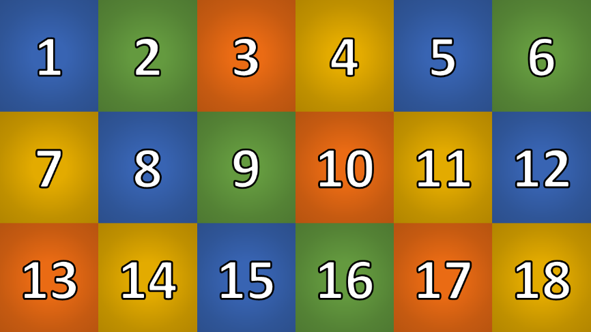


Thank you for all of the things you share. It is amazingly useful!
LikeLiked by 2 people
These can be fun in class — but I think way more engaging if in fact it’s the learners, not the teacher that has created them.
LikeLiked by 1 person
Hi Tom,
Thanks for stopping by.
I agree that project based learning is great, but you also have to consider what interest the students have in learning ICT skills, what prior knowledge the students have and what knowledge they need in order to create their activities. This may not even include the target materials you are trying to teach.
If I was teaching an ICT skills course, I would definitely encourage my students to create their own.
If I was teaching an English language course, I’d have no problem creating them as a teacher if they made the presentation of the target language fun.
I think you would agree that as a teacher you need to balance your aims versus your outcomes.
T
LikeLike
Brilliant activities to keep students engaged!
LikeLiked by 1 person
T-
Completely agree with your eloquent response. I train adults in healthcare and these are invaluable in my programs. However learning how to create these would not be time well spent. Your sharing has enabled me to make some of my activities more engaging and interactive though and I greatly appreciate it.
LikeLiked by 1 person
Definitely useful in making any sort of ppt presentation more engaging, for teaching or other purposes! Thank you for sharing! (Also I really appreciate that you shared both the templates and the instructions.)
LikeLiked by 1 person
Thank you for this very helpful information.
LikeLiked by 1 person
You are Awesome!! So cool! I will surely use your work! Thanks
LikeLiked by 1 person
Hi Tom,
Is it possible to us an image instead of text for the Concentration game?
Thanks so much for all that you contribute (:
LikeLiked by 1 person
Hi LP,
It should be possible. Try this article. https://tekhnologic.wordpress.com/2017/07/23/random-choices-a-powerpoint-randomizer/ – There is a section about changing text boxes into images. You should be able to use the same steps for the Concentration game.
Hope that helps.
T
LikeLike
I tried this but its not working, does it require flashplayer or something similar to become interactive,,thank you great activities
LikeLike
Hi Emma, could you let me know what you tried, as there are several templates within this article. Regards, T
LikeLike