The Mystery Door Game is a fun way to get students involved in their own education by providing opportunities to make choices about what they are going to learn or do.
In my last post, I wrote about the game A or B and how it can be used to encourage students to express what they think and make decisions. (Decisions without enough information)
In this post, I want to look at another game that relies on students making decisions, except this time the students are making blind choices.
Download the Mystery Door Game
Screenshot of the Mystery Door Game.
Click on the image to download the PowerPoint or click on the link below.
The above screenshot is what I came up with. It is an adaptation of the Monty Hall problem.
The Monty Hall problem is loosely based on the American game show “Let’s make a deal” and it is named after its original host, Monty Hall. (Source: Wikipedia) But it is in fact a mathematical problem dealing with statistics and probabilities.
The general idea of the Monty Hall problem is to imagine you are on a game show. The game show host presents you three doors. Behind one of the doors is a brand-new car and behind the other two doors is a goat. The gameshow host asks you to choose a door. You choose door number 2. The gameshow host then opens door number 3 and reveals a goat. The gameshow hosts then asks if you want to stick with door number 2 or if you want to open door number 1? Should you switch your choice? (The Monty Hall problem explained.)
This idea of the blind choice isn’t unique to this gameshow though. Many video games ask you to choose a door without any knowledge of what lies behind it. You never know if you are going to find a reward or encounter something incredibly dangerous.
Ideas for using the Mystery Door Game

Image of the Mystery Door Game as seen projected on a surface.
Choosing a topic of discussion
Tell the students that behind each of the doors is a topic or theme that they can discuss during the lesson.
Ask the class to decide which door to open. They should discuss their choices in English and they can make their choice by voting or nominating someone to make the decision. Once your students have opened a door, introduce the discussion topic.
Next, offer your students the choice to either stick with the topic they have, or switch topics by opening a new door.
The students should be aware though that if they open a new door, they might get a harder or less interesting topic.
Choosing an activity
Choose one or two activities that the students like to play and add an activity that you want the students to do.
Ask the class to decide which door to open. They should discuss their choices in English and they can make their choice by voting or nominating someone to make the decision. Once your students have opened a door, briefly introduce the activity but don’t model it yet.
Next, offer your students the choice to either stick with the activity they have, or try a different activity by opening a new door. When the students have made their final choice, then you can begin to model the activity.
Try using a variety of different activities. For example, choose one activity that will be a challenge for the students, choose one activity that will energise the students and choose one activity that would appeal to a quieter class. This way the students can decide if the activity suits their mood or interests them.
Choosing a challenge
Choose some speaking challenges and write them behind each door. The challenges can vary in difficulty and use different grammar structures. This kind of activity would work well as a review game.
Divide your class into teams and ask each team to nominate a team captain. The team captain has two roles. The first is to choose the person from their team who will do the next challenge (If they have nominated everyone else in their group, they should nominate themselves before they can nominate someone for a second time). Their second role is to be the tie breaker. If teams vote on which door to open and the groups have an even number of members, the captain has the final decision.
Ask one team captain which door they would like to open. When you have opened the door, briefly introduce the challenge and allow any team the chance to complete it.
Next, offer your students the choice to either stick with the challenge, or open a new door to find an easier challenge. The team should discuss their choice in English and when the team has made their final choice, any team is free to complete the challenge. The team that completes it first gets to choose the next door to open. (You can extend this activity be using more than one slide.)
Choosing a reward
You can also use the Mystery Door Game as a classroom management tool by writing a reward behind each door.
Ask the class to decide which door to open. They should discuss their choices in English and they can make their choice by voting or nominating someone to make the decision. Once your students have opened a door, introduce the reward.
Next, offer your students the choice to either stick with the reward that they have already won, or try for a better reward by opening a new door. However, the students should be aware that if they open a new door the reward might not be as good.
How to edit the Mystery Door Game
Watch this tutorial for information about how to edit the template. Alternatively, follow the written instructions below.
Video tutorial showing how to edit the Mystery Door Game slide.
Video runtime is 1 minute and 48 seconds.
Follow the instructions to edit the Mystery Door template:
- Open the Mystery Door template
- Go to the home ribbon
- Click on selection in the editing section
- Select selection pane from the list and the selection pane will appear on the right-hand side of the screen.
- Click on hide all and all the images will disappear.
- Click on Reveal 1, Reveal 2, and Reveal 3 to show the objects with text to edit
- Enter your own text and click on show all in the selection pane
- If you want more than one slide, copy the slide (Ctrl+C) and paste it (Ctrl+V) or alternatively, you can duplicate the slide (Ctrl+D)
- One you have copied/duplicated the slide, follow the above steps to edit the slide
- When you have all the slides you need, go to the slideshow ribbon and start the presentation (F5)
- Ask your students to choose a door – 1, 2 or 3
- Click on the door to reveal the text that is hidden beneath it.
- Click anywhere on the slide to advance to the next slide or to end the presentation
Do you have any suggestions for playing the Mystery Door Game?
Please leave a comment if you have any ideas you would like to share or if you have any questions about the templates.
Alternatively you can send me a message on my Facebook page or on Twitter.
Thanks for reading and take care!
You may also like to read:
 I recently wrote a post called A or B – Can you guess correctly? This game encourages students to explain the reasons behind their ideas and if there is disagreement in their groups, they have to learn to persuade their peers.
I recently wrote a post called A or B – Can you guess correctly? This game encourages students to explain the reasons behind their ideas and if there is disagreement in their groups, they have to learn to persuade their peers.
Mystery Doors was designed with Microsoft PowerPoint 2016. Animations and sounds may differ when opened in other presentation software.
Microsoft® Office® is a copyrighted product of the Microsoft® corporation. All images are for educational purposes only.
The template is an adaptation of the Monty Hall problem. This template is free to download and it is intended for educational purposes only.



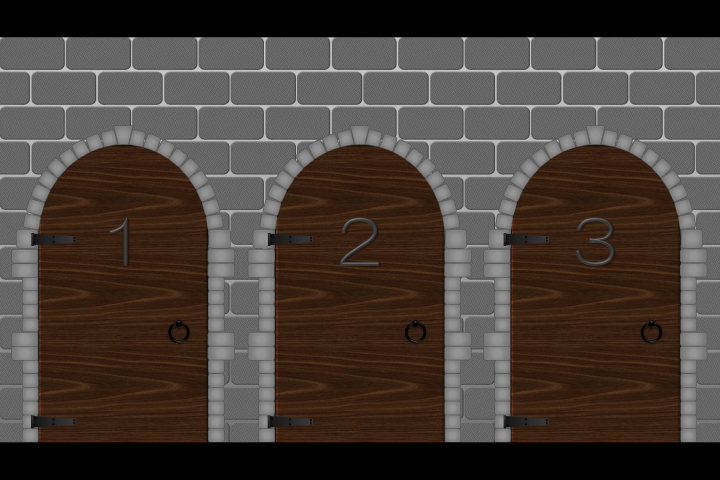
Is there a way to put pictures instead of text behind the door? I can seem to get the picture to appear behind the door.
LikeLiked by 1 person
Hi Jesse,
Delete the text but keep the shapes. Insert your pictures but make sure they are stacked behind the door, but in front of the reveal shape. You will need to open the animation pane. You will find it in the Home ribbon, and there is a select arrow on the right-hand side. Click on that icon and click on selection pane. A window that lists all the shapes in the PowerPoint will appear on the right-hand side of the screen. Use it to order your images so they appear behind the doors.
Hope that helps.
T
LikeLiked by 1 person