Vocabulary is easier to learn when it is relevant and when you can make associations or mental links to it. Word links is a great activity to build these connections.
I am sure this activity goes by another name, but I have called it Word Links for the time being. I first saw this activity on a Japanese TV show called QSama, where two English words were shown on the screen and the contestants had to guess the connecting word. If you know this activity by another name, please let me know in the comments section.
I thought this game would make a great vocabulary activity for the classroom, so I produced a few adaptations of it.
This activity works particularly well for expanding vocabulary with compound nouns.
Board work
Using board work to play Word Links has the advantage that is an extremely low-prep activity and it can be used as a way to review or expand vocabulary. It can be used as a quick 5 minute activity if the class finishes early or as a way to elicit the lesson theme from the students.
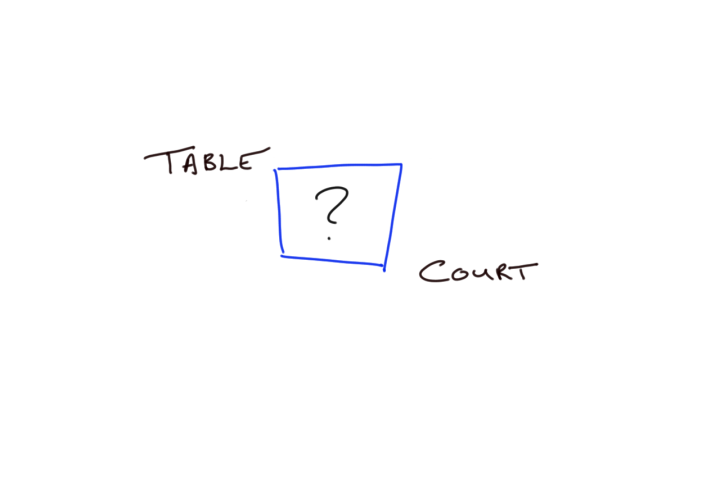
The Activity: Write between 2-5 words around a circle or square on the board. Ask students to think of a word that links all of the other words. In this example the linking word is Tennis (Table Tennis, Tennis Court).
Advantage: Low-prep and focuses around the language students are using rather than a pre-made list.
Disadvantage: Limited by board space, clarity of the teacher’s writing, and students are looking at board rather than each other.
For higher level students you might consider asking them to think of and write their own word link questions using the whiteboard, blackboard or IWB.
Handout
Using a handout to play Word Links requires a bit more preparation, but has some advantages. It doesn’t matter if the students’ backs are to the board. Students can then work in smalls pods or circles and more focus can be placed on thinking time, sharing ideas within the group and peer checking.

Click on Word Links to download the template.
The Activity: Type a selection of words around the square on the template.
You may want to use a symbol to show whether it is one word, two words or a hyphenated word.
Ask students to work in pairs or small groups to think of the word links. Encourage the students to use phrases such as:
I think… / Maybe it’s… / What do you think?
In this example the linking words are tennis, car, phone, eye, and nail.
For higher level students you might consider giving them a blank handout and asking them to think of and write their own word link questions.
Advantage: The focus is on working in groups, words can be typed or handwritten, the handout can be kept and the students can review vocabulary at a later date.
Disadvantage: A small amount of prep-work to select the words and photocopying prior to the lesson.
PowerPoint
Using PowerPoint to play Word Links requires a bit more preparation, but has some advantages. It can add more of a game show element to the class, and it is easy to take focus away from the screen.
Press B for a black screen (during the presentation). This will encourage students to remember the words and confer in small groups. This takes away the focus from the screen.
Press W for a white screen (during the presentation). If you have a tablet or iPad, use a digital pen or a finger to write on the screen. You have a quick and easy digital whiteboard. This lets you react to emergent language.

Click on Word Links to download the template.
The Activity: Type a selection of words around the square on the template. You can choose between 2 – 5 words.
You may want to use a symbol to show whether it is one word, two words or a hyphenated word.
Ask students to work in teams to think of the word links. Encourage the students to think of a team name and to answer with phrases such as:
We think … / Maybe it’s … / We’re going with …
In this example the linking word is car (sports car, car alarm).
For higher level students you might consider asking them to think of and write their own word link questions using the whiteboard, blackboard or IWB.
Advantage: Encourages students to work as a team, no lost time writing new questions on the board, potentially it could be embedded in a website or blog and used for online learning or as a game (this may require some minor adaptation).
Disadvantage: A small amount of prep-work to select the words and relies on there being no technical issues.
Creating your own template
This video will show you how I created the Word Links template. Watch it if you want to make your own Word Link template that is more suited to your own style and taste.
If you add the answer box in the slide master view, you can reveal the answer by clicking on the area with a mouse, but it doesn’t react well to touch commands.
I hope you’ve found this useful.
Leave a comment below if you have any ideas, suggestions or comments about Word Links.
Alternatively you can send me a message on my Facebook page or on Twitter.
Take care!



Like it very much.Thank you for sharing. 🙂
LikeLiked by 1 person
Hi Zorka. I’m glad you like it! 😀
LikeLike
there’s an android collocation game that is kind of an extended word link game or what it calls dominos https://play.google.com/store/apps/details?id=flax.collocationdominoes&hl=en
it draws from a database of collocations, though there seems to be some odd ones in there
ta
mura
LikeLiked by 1 person
Hi Mura. Thanks for the link. It looks like a really interesting game! I really like it. It’s a shame that it isn’t available for the iPhone though. I’ve noticed from experience of using certain apps in class before that there is usually a higher percentage of students with an iPhone. As an alternative there is http://www.just-the-word.com – a collocation database that could be used with Word Links if the Collocation Dominoes app is unavailable. Thanks for the great suggestion. Take care!
LikeLike