Classroom posters not only display students’ work, but you can create material to inform and help the students as well.
In this week’s post, I am going to show you two different posters and then give some advice on how to make them.
The ‘How are you?’ poster
Back in 2013, I created a classroom poster that offered students some alternative responses to the question ‘How are you?’
How are you?
I’m fine, thanks.
‘I’m fine, thanks’ is the go-to phrase that a lot of students will use because it’s one of the first things they learned, but I wanted to encourage students to have a bit more variety in their responses.
So, I made the first ‘How are you?’ poster and it worked really well. Gradually, students started to use other phrases. Two and a half years later, I was thinking that I should update the original poster and make a new colorful version for 2016.
This is what I came up with.

The Phrases
When I was originally designing the poster back in 2013, I googled responses to ‘How are you?’ and collected some of the most common phrases. There are many resources out there, one of the best is by Elena Matveeva from Language Flame. Elena collected a whole range of questions and answers to ask someone how they are. Some of which you can find on this poster. There are other resources available and there are several articles and forum posts that give advice on how to respond when someone asks you how you are.
Well vs. Good
I almost feel hesitant about sharing this poster, because there may be someone who will chastise me for including “I’m good” and claim that it should be “I’m well.”
However, “I’m good” is a perfectly acceptable response because the verb be is a linking verb, and the adjective following it becomes a predicate adjective. For me information about Well vs Good, check out this article from Grammar Girl.
The grammar aside though, the role of conversations classes is to teach the English we speak.
Customizing the poster
If there are other phrases you would prefer to use, you can customize the poster by downloading the PowerPoint file of the How are you poster and adding your own text.
The ‘Small Talk’ poster
I always start my lessons with a little bit of small talk, because it helps the students switch into using English from the very beginning of the lesson and it helps you build rapport and learn about your students and their lives.
I usually use the same questions because they can lead to many different conversations.
This is my new small talk poster for 2016.
- How was your week?
- What did you do yesterday?
- What did you do in your free time?
These are great questions for talking about the past.
- Did you…?
- Have you ever…?
These are useful stems that allow the students to talk about experiences?
Did you go shopping yesterday?
Have you seen the new Star Wars movie?
- What are you going to do today?
- Do you have any plans for the weekend?
- Are you going to…?
These questions are useful for talking about the future and making plans.
Are you going to go to a restaurant tonight?
So, these questions bring in the past simple, the present perfect, will and going to, and the present continuous (to talk about future plans).
.
Not bad for a few minutes of small talk at the beginning of a lesson, and more importantly, it gives students consistent practice.
Customizing the poster
If there are other phrases or small talk topics you would prefer to use, you can customize the poster by downloading the PowerPoint file of the Small Talk poster and adding your own text.
Create your own posters
Do you want to make your own posters but don’t have a decent graphics program or desktop publisher?
Let’s cheat.
It’s easy to use PowerPoint to create bright and colorful posters. The first thing you need to do is change the size of the slide.
Go to the design ribbon and click on the slide size icon and select custom size. A dialog box will appear that will let you choose a slide size e.g. A3, A4, B4, B5 and various other size. You can also set a custom size by adjusting the width and the height. You can also set the orientation of the slide and the notes.
When you click OK, you will a new dialog will appear asking if you want the content of the slide to be maximized or to ensure that your content will fit on the new slide size. If the slide is blank, either option is fine.
Now all you have to do is add the elements of your poster.
Designing a poster is no different than designing a PowerPoint slide. Add your images, text and shapes. Adjust the size, colors and transparency.
To create the poster you just need to export the PowerPoint slide to a PDF file or an image.
Exporting the file
- Go to file
- Click on export on the left-hand side
- Choose PDF or change file type to a JPG or PNG file, by click on the save icon at the bottom of the list.
That’s it!
I hope you like the posters and I hope you found this post useful if you want to create your own. All you need to do is a cheat a little with PowerPoint.
If you have any ideas that you would like to share please leave a comment. Alternatively you can send me a message on my Facebook page or on Twitter.
Thanks for reading and take care!
You may also like to read:
Other posts and forums discussing how to respond to ‘how are you?’
Aside from the post from Language Flame, there is also an article written by Phrasemix that offers some suggestions on how to respond to the question ‘how are you?’ There are also other suggestions available on English language forums like this one from English Stack Exchange.
You may also like to visit:
The downloads page for other resources and materials from tekhnologic.


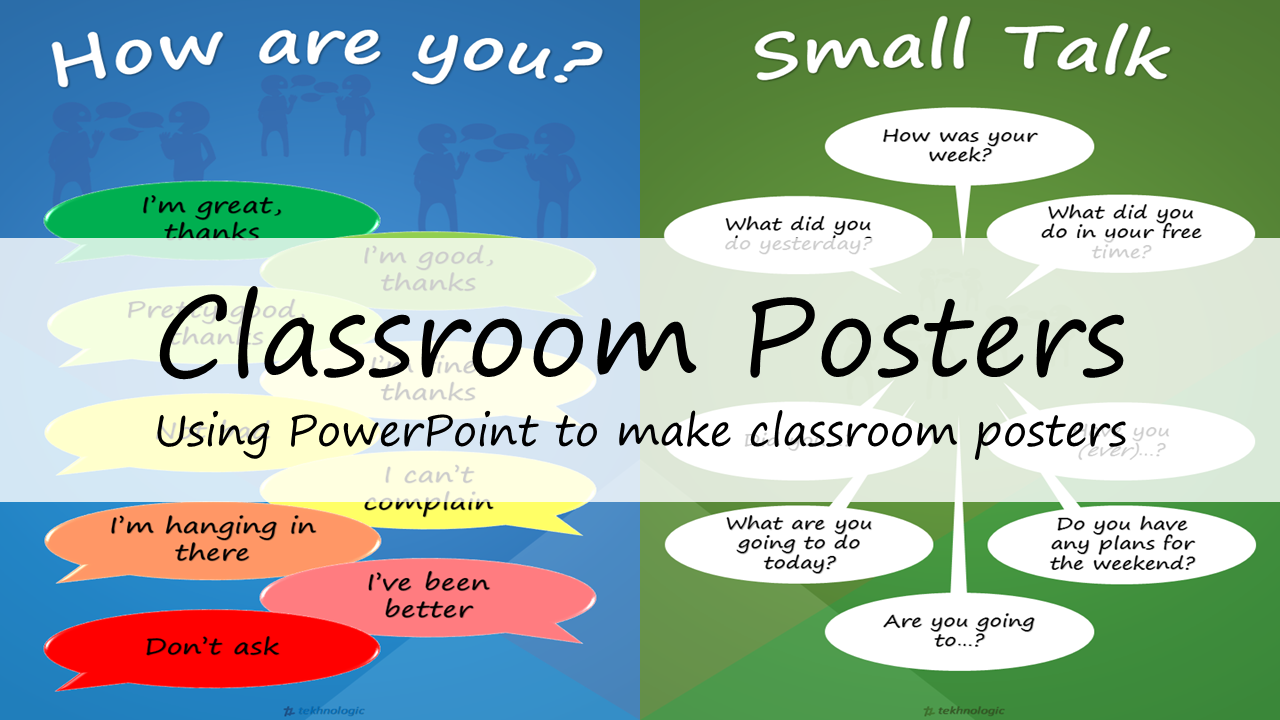
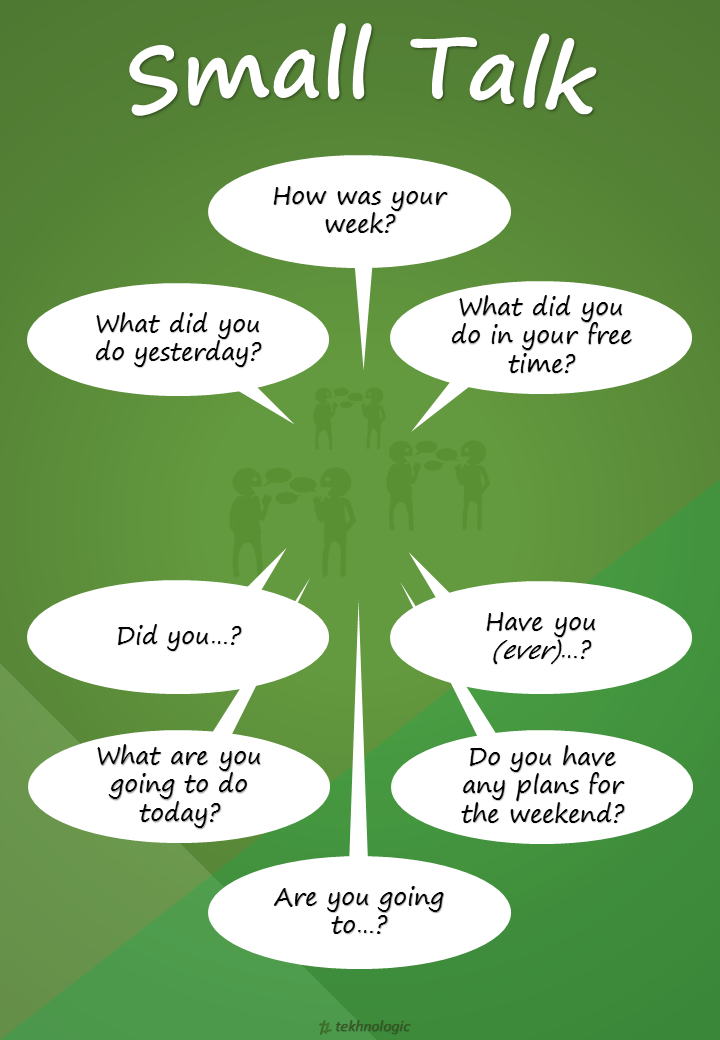
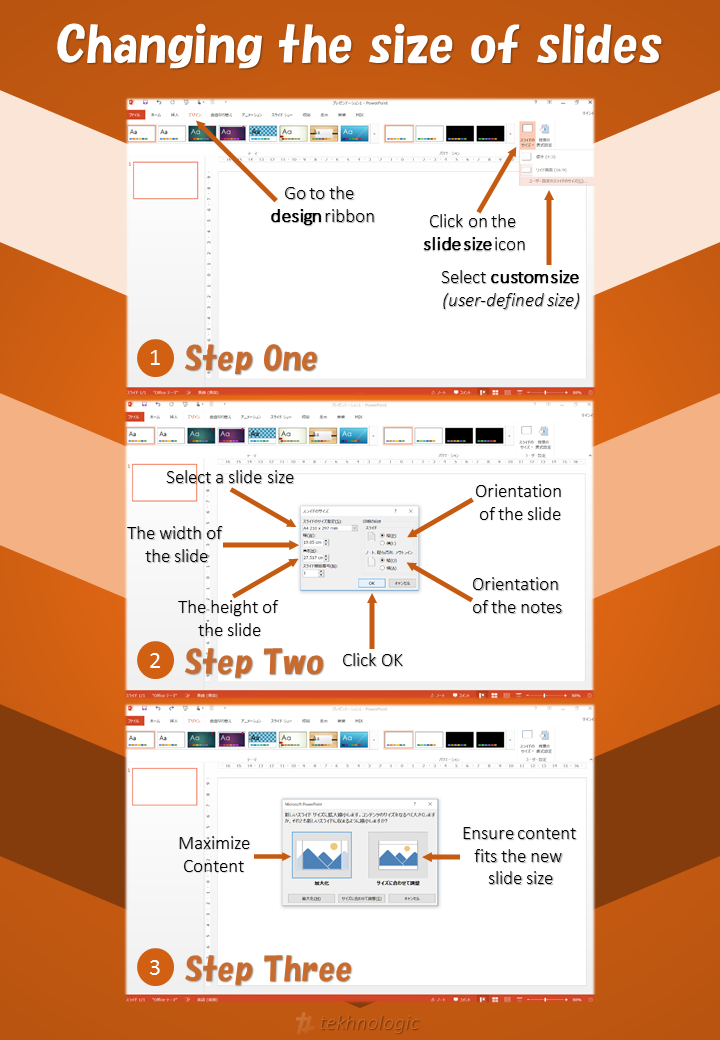
Thank you for the tip, P! So timely!
LikeLiked by 1 person
I got to know the trick of making a PowerPoint poster for the classroom. It is quite interesting and easy to grasp the technique. Thanks for making our challenge east.
LikeLiked by 1 person
Thank you so much indeed. It’s very useful and the students will certainly like.
LikeLiked by 1 person