Adapting quiz shows to use in the classroom is a great way to review everything you have been studying.
Jeopardy is a popular American quiz show where the contestants are given the answer and they must form the question.
The board is laid out into categories with each category having five clues. How you decide to play the game is up to you. I personally use the board layout but I use questions and gradually make them more difficult.
Download the game
Click on Jeopardy 1.0 to download a simplified version of the game.
This version only contains a 9 topic menu board.
The menu boards and questions slides are not included as layouts in the PowerPoint file. Create a new copy of the file if you decide to customize it.
Click on Jeopardy 1.1 to download an additional version of the game.
This version contains menu boards with 5 topics, 6 topics, 7 topics, 8 topics and 9 topics. You can choose to play a shorter or longer version of the game.
The menu boards and question slides are included as layouts in the PowerPoint file.
Jeopardy 1.1 has been tested on PowerPoint 2010, 2013 and works on the PowerPoint iOS app making it available to play on iPhones and iPads. Keynote applications will not support the game.
How to Play
Edit the game first. Write the topic titles and write the questions.
Press F5 to start the PowerPoint Presentation.
Click on a number to go to a question slide.

Click on the corners of the question box (not the text) to reveal the answer.
This applies only to Jeopardy 1.1. You can click anywhere on the question box in Jeopardy 1.0.
Click on the corners answer box (not the text) to return to the menu board.
This applies only to Jeopardy 1.1. You can click anywhere on the answer box in Jeopardy 1.0.
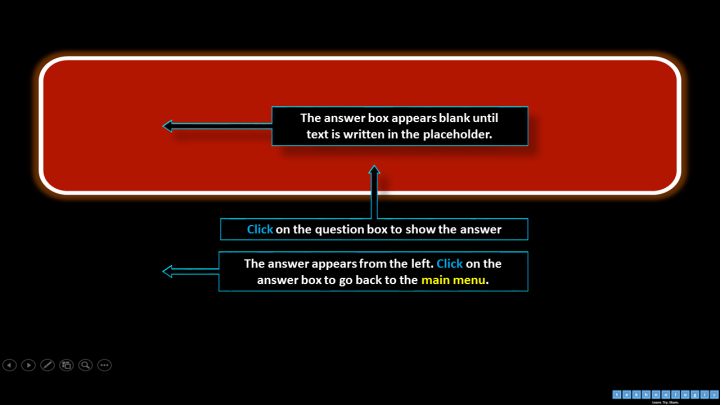
Note: If you click on the text you will move to the next slide. So, remember to click on the box around the text, or the edge of the box.
After the game
Once the game has been played there are two possible extension activities.
- Ask the students to work in groups and write 5 questions. 1 is the easiest question and 5 is the hardest question. Students can use their course books or their smartphones to help them think of questions. One student from each group is chosen at random to be the host or hostess of the game. The hosts or hostesses move to a new group and ask their questions.
- Ask the students to write 5 hints. 1 being the hardest hint and 5 being the easiest hint. Students can then mingle, sharing their hints and trying to guess the answer to their classmates’ hints.
This way the review starts off being teacher-centered, which is just a fun way to model the activity. Then, the activity can be transferred to the students for a more student-centered approach.
Keep reading if you want more information about how to edit the game and use the different menu boards.
I hope that you enjoy the game.
Take care!
The Menu Board
Jeopardy 1.1 only
There are five different menus to choose from. You can select a menu with only five topics for a shorter game or a menu with nine topics for a longer game.
Each topic is given a color with matching color question slides. If you delete any unwanted question slides, you can insert them again by clicking on add new slides.
You will see a list with the menu layouts as well as the usual PowerPoint layouts if you want to customize the game.

Editing the game
All you have to do is write the topic titles on the menu board and write a question and an answer on each of the question slides.
5 Topics = 25 Questions
6 Topics = 30 Questions
7 Topics = 35 Questions
8 Topics = 40 Questions
9 Topics = 45 Questions
Placeholders
Jeopardy 1.1 only
Placeholders are boxes that ask you to add content; text or pictures for example.
On each question slide there are two placeholders. Write over the text in the boxes. If no question or answer is written the slide will appear blank when you play the game.
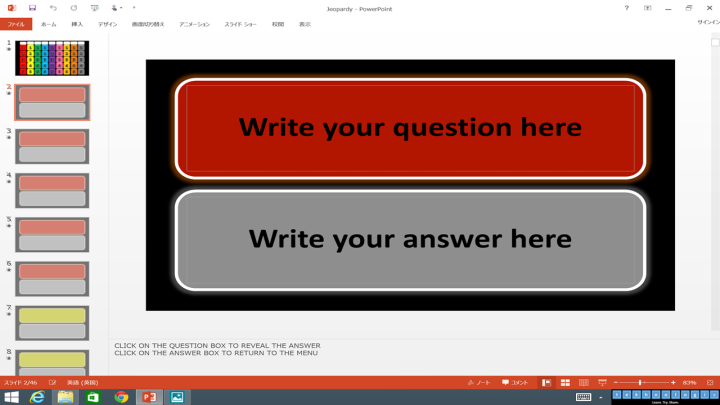
The placeholders can be deleted and you can add any content or media you want to the question slide.
If you delete the question box or the answer box you will have to replace the links back to the main menu. If you add blank slides you will have to create links back to the main menu.
If you need to edit the links on the menus or the questions slides, open the slide master view. Click on view. Click on slide master view.
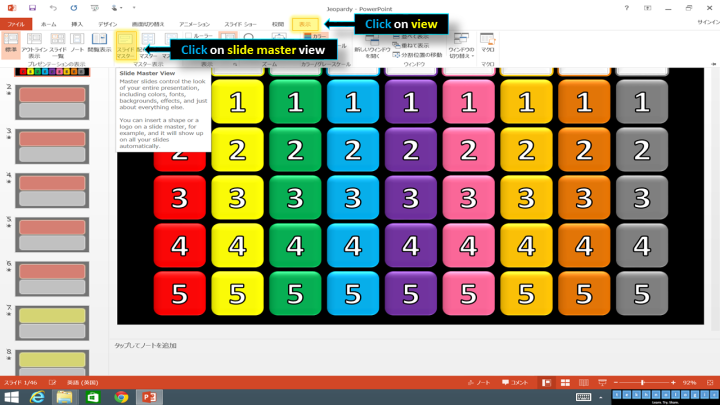
Further Information
Read this article for more information about the slide master view.
Read this article for or more information about editing links and navigating PowerPoint.



Hi Pete,
Couldn’t get it to work for me. I followed your instructions but when I clicked on the question box it went on to the next question…
Ann Foreman
LikeLiked by 1 person
Hi Ann.
Thanks for your feedback. I downloaded a copy from the website and checked it on PowerPoint 2013 and 2010 and it appears to be working fine.
Did you click on the text of the question rather than the question box?
Although I had written in the instructions not to click on the text, it could easily be missed. Apologies.
I have edited the post and updated the PowerPoint presentation with a caution written in the notes section.
I hope that helps.
Take care!
LikeLike
Just made a version for questions formation, they get the answer and have to work out what the question is, going to try it out tomorrow! Thanks again for the template.
LikeLiked by 1 person
thanks a lot for the download. Can you please tell me how did you make the box of the question disappear after you click on the answer and go back to the main screen?
LikeLike